My Frontier X/X2 device is not connecting to the app.
Fourth Frontier
Last Update 2 years ago
If your device is not connecting, or is not discoverable by the app, here are a few things you can try to fix this:
1. Make sure your device is powered on and near your phone.
2. Notice the colour of the LED on the device. It could either be blinking blue (go to step 3) or blinking green (skip to step 4).
3. IF IT’S BLINKING BLUE, make sure Bluetooth is turned on in your phone. Once you do this, launch the Frontier X App and try to connect by clicking the “Connect” button in the Frontier X App. Do not try to connect to the device through the phone’s Bluetooth settings.
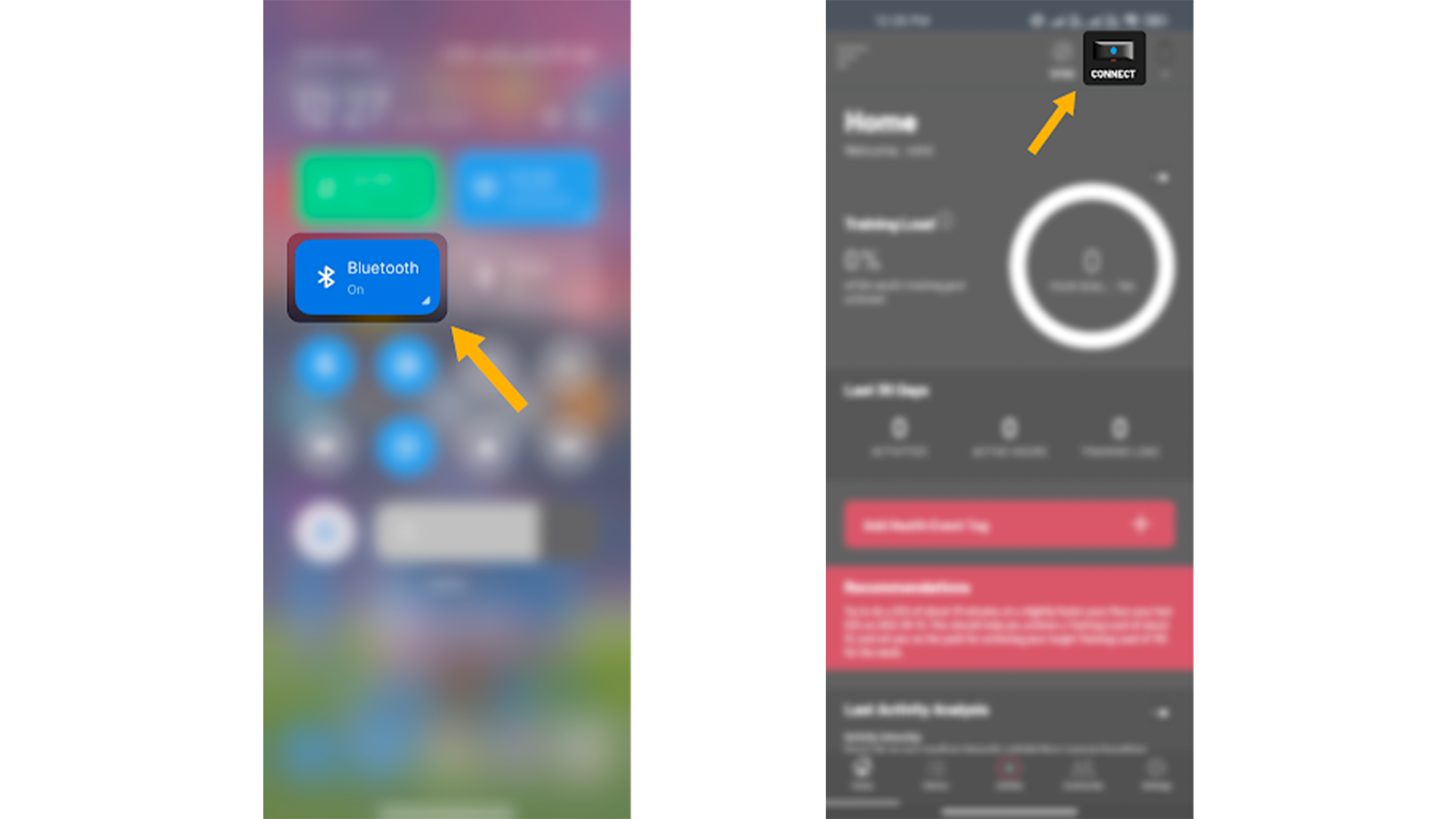
4. IF IT’S BLINKING GREEN, make sure the Frontier X/X2 device is not connected to any other device (phone, laptop, tablet, etc.). Turn off Bluetooth on any other nearby devices and check whether the Frontier X/X2 starts blinking blue.
a. If it is now blinking blue, try to connect the device with the app once again.
b. If it is still blinking green, check whether the device is connected to the iPhone or Android system Bluetooth. If yes, then go to Settings > Bluetooth, click on the info icon next to the device name and make sure you "Forget This Device" as shown in the image.
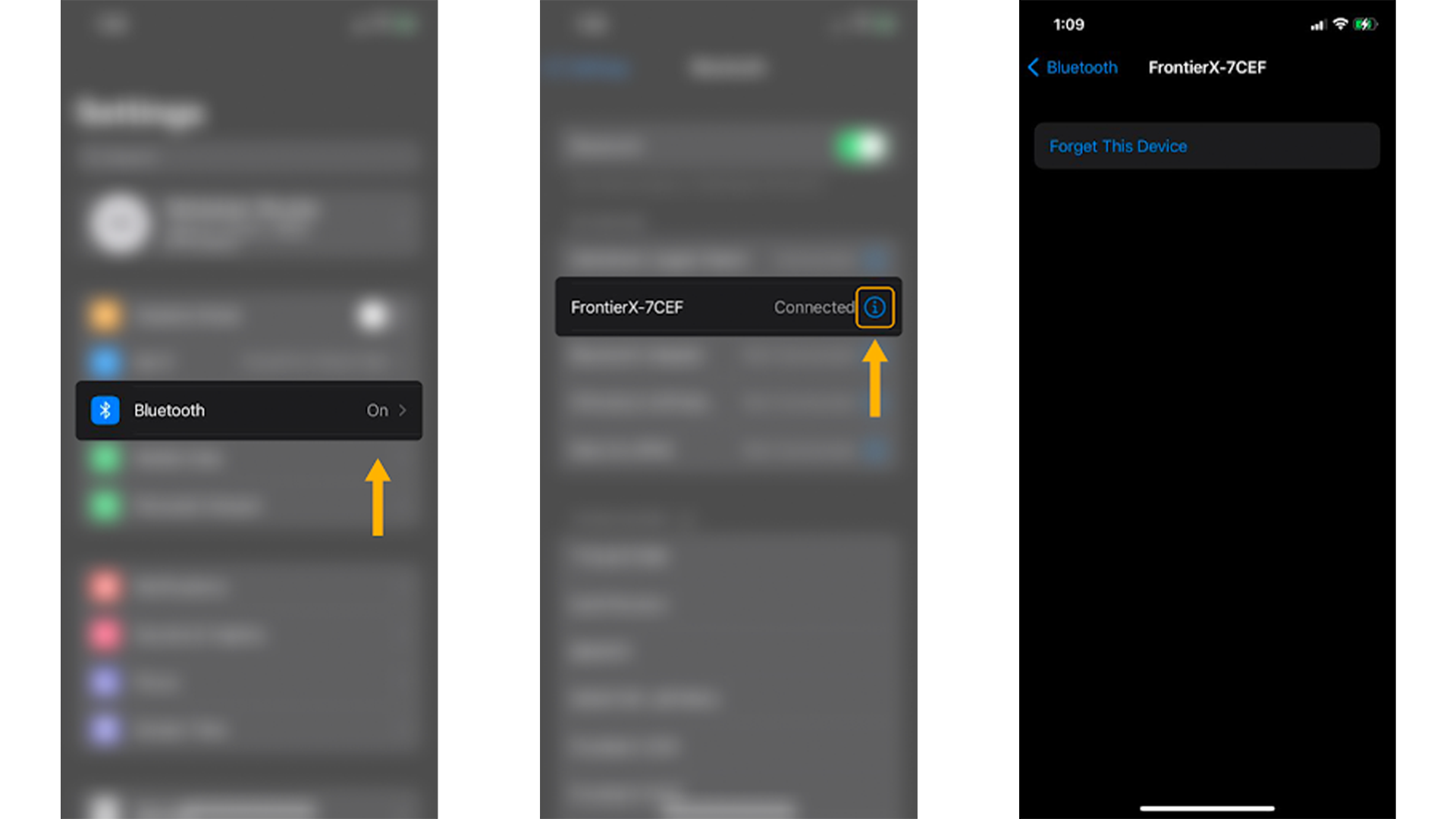
As a last resort, if your Frontier X2 is still acting abnormally, press down the blue button on the device for five to six seconds until the lights go off. Release the button. The device will reboot, indicated by a succession of red, then green, then blue lights, followed by a short buzz. After this your Frontier X2 should be ready to use as before.

