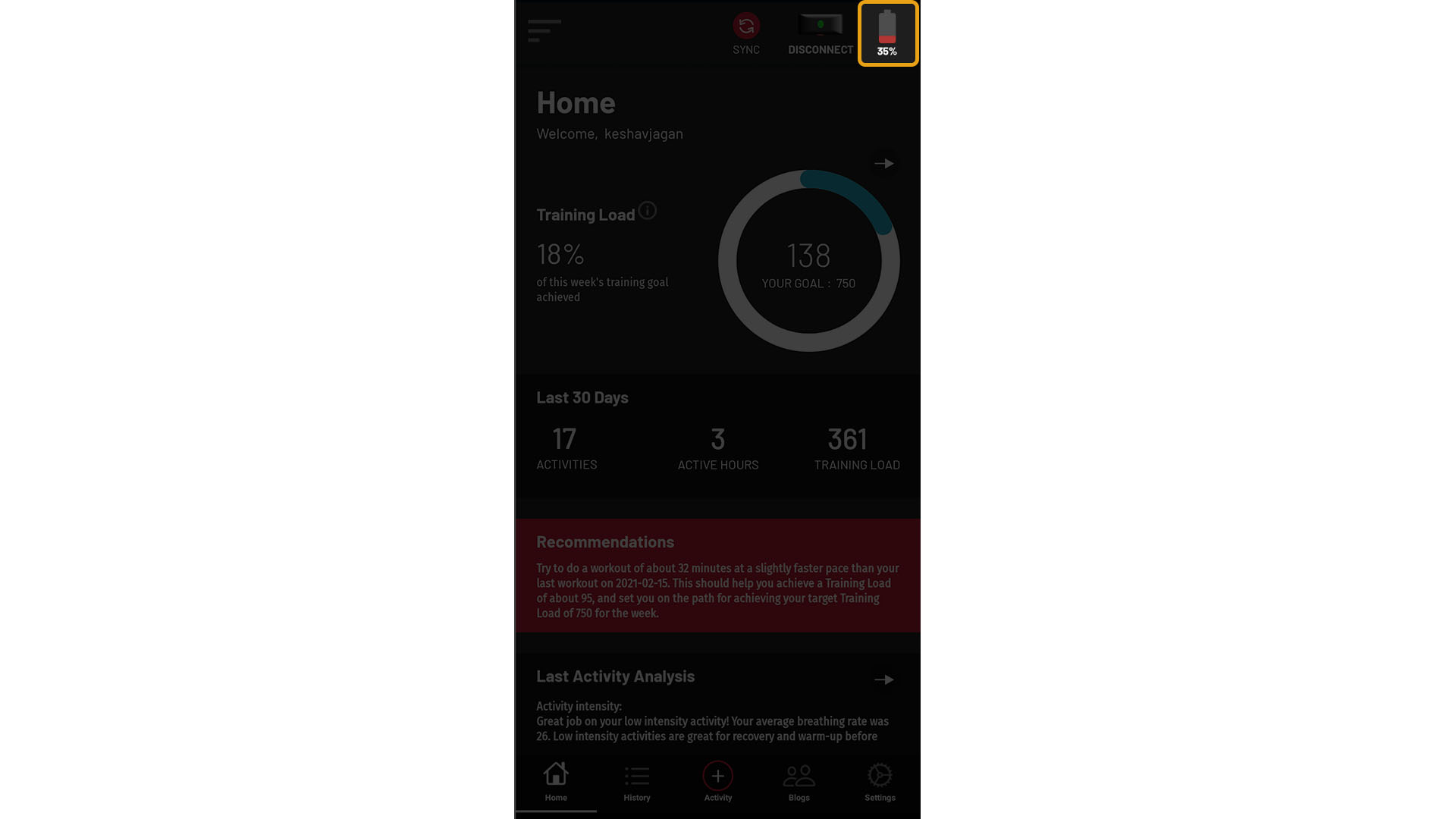16. Charging the Frontier X/X2
Fourth Frontier
Last Update a year ago
Charging Procedure:
- Charge your Frontier X/X2 in a dry and well-ventilated environment.
- Before charging, make sure the charging port is dry. Wipe off any water or sweat stains from the outside of the device and shake the device dry. Most importantly, ensure that the inside of the micro-USB port is absolutely dry. Failure to do so, might cause issues such as slow charging or overheating.
- The Frontier X/X2 does not come with a USB wall charger. Use a USB wall charger with a rated output voltage of 5 V and a rated output current not higher than 0.5 A.
- Plug one end of the USB cable into the wall charger and the other end of the cable into the micro-USB port on the side of the Frontier X/X2 device.
- During charging, a solid red LED will glow on the side of the device.
- Charging the device from 0 to 100% will typically take 1 hour, and in certain situations where the battery is fully discharged, expect longer charging times.
Attention: Other chargers and power banks that do not meet corresponding safety standards may cause issues such as slow charging and overheating.
Protecting the Charging Port:
With your Frontier X/X2 device you are given a plastic cap for the charging port. This cap fits in the charging port so as to protect it and must be used at all times, except when charging the device.
Ensuring your charging port is sealed prevents dust, dirt, or sweat from entering the charging port which may affecting your charging performance and device health.
Expected Battery Life:
- A fully charged Frontier X/X2 can last ~ 24 hours in Monitor Mode, before you need to download your data and charge the device.
- Your fully charged Frontier X/X2 should last 14 days if used for an average of 1 hr/day.
- For optimal usage, we recommend charging your Frontier X/X2 when the battery level goes below 20%.
Viewing the Battery Level:
- When looking at the mobile app, your Frontier X/X2’s battery level appears in the top right of any screen.
- When you press the blue button on the Frontier X/X2 once, the fourth screen will show you the battery level on the left, and the total memory consumption of the device on the right.