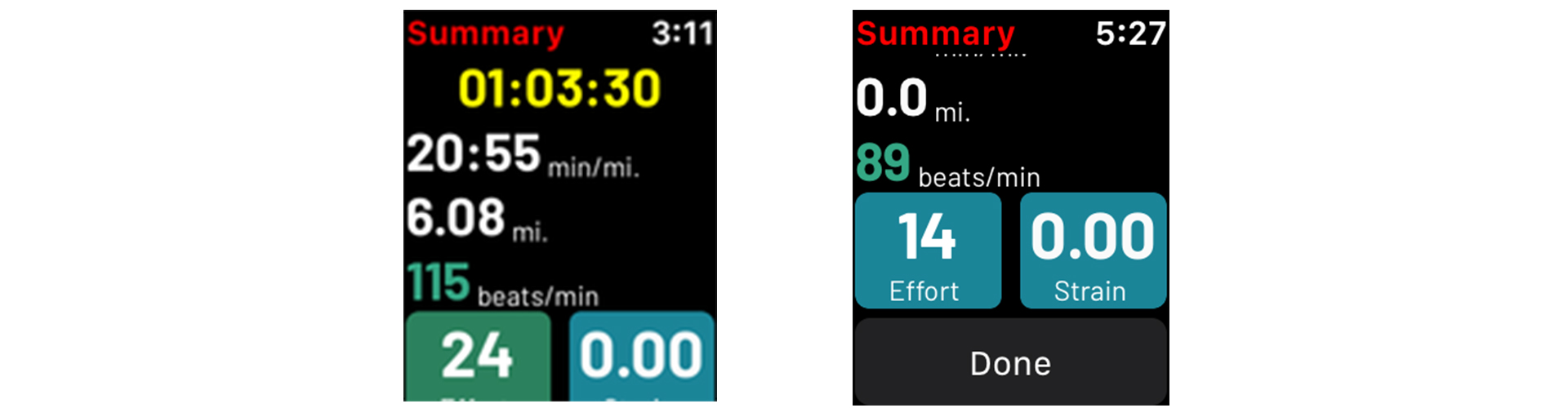14. Connecting the Frontier X/X2 to an Apple Watch
Fourth Frontier
Last Update há um ano
1. Make sure you have downloaded the Fourth Frontier app from the app store. In your iPhone, go into Watch Settings go to Frontier X/X2, and select the option for “Show app on the Watch"
2. Press the blue button on your Frontier X/X2 once and make sure it is blinking blue. If Frontier X/X2 is connected to your smartphone application (or any other device), you'd see a green blinking light and will need to disconnect from your phone first.
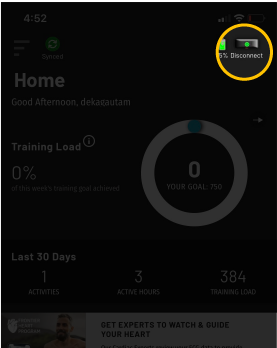
3. Now launch the Frontier X app on your Apple watch by clicking on the icon on the Home screen, and then selecting the Fourth Frontier icon.
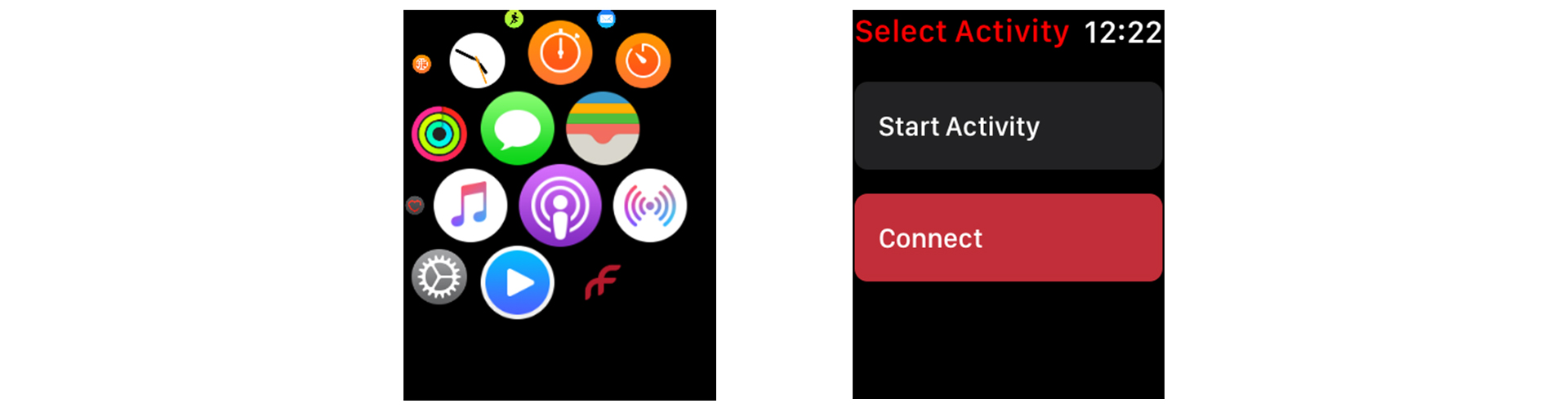
4. Once Frontier X/X2 is blinking blue, scroll down on the ‘Select Activity’ page and click on ‘Connect’.
5. You should now see your device ID. Click on your device ID that you’d like to connect to, and you should soon see a notification saying “Device connected”.
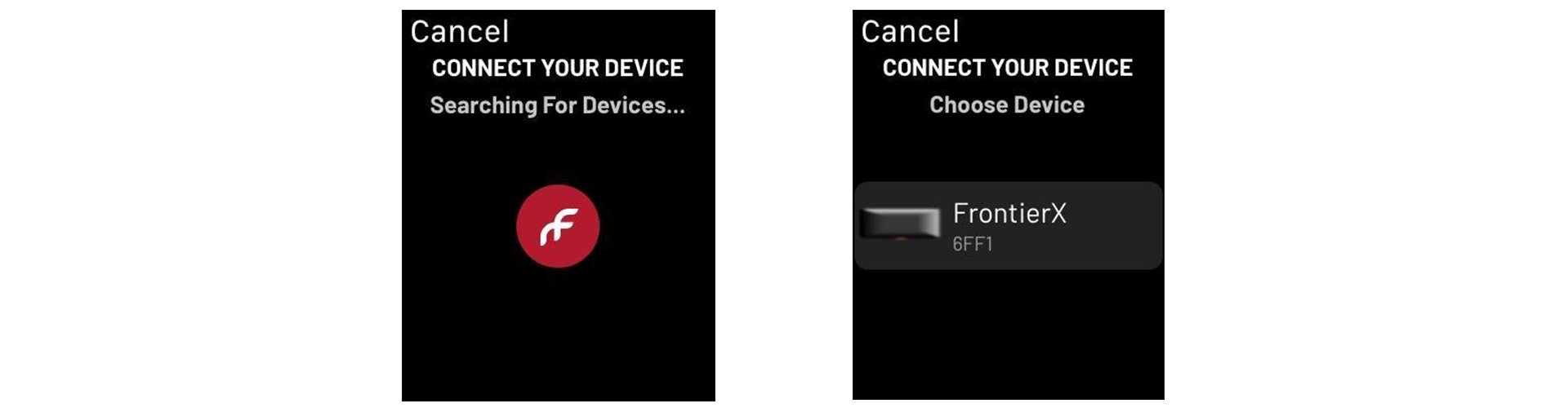
6. To start a recording, click on “Start Activity” from the main menu. Your Frontier X/X2 should now buzz you and start blinking red to indicate that it is recording. Your values will be updated on the watch screen once every 20 seconds.
7. To stop the recording, you can scroll to the right from the current run screen, and click on the Stop button, or double-press the blue button on the device.
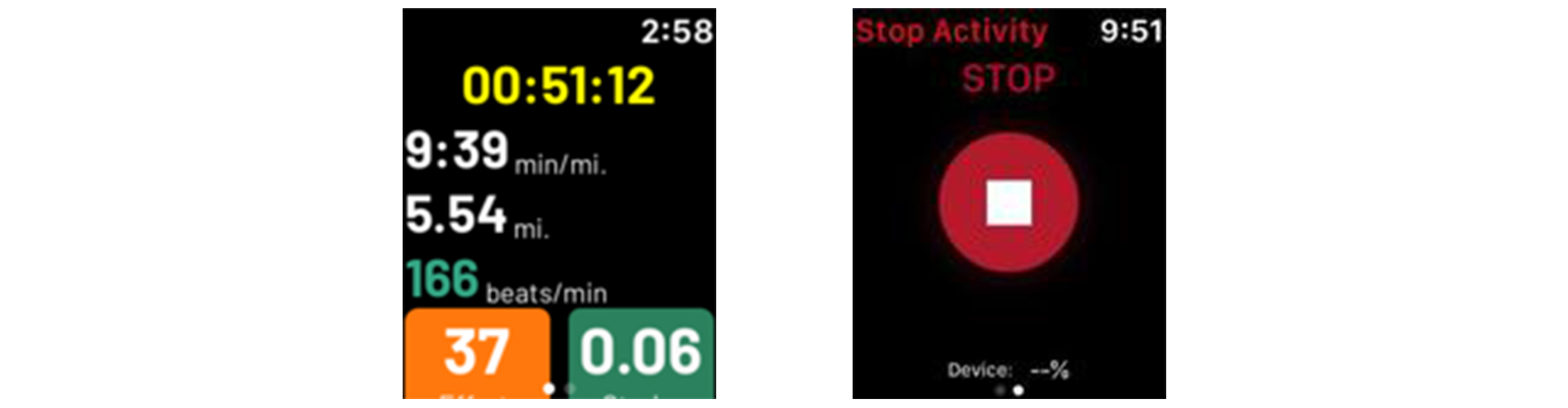
8. The current workout screen will now show “Summary” on top, and the timer will stop. You can now scroll down a little and click on “Done” to go back to the main screen and disconnect or start another workout.
9. Disconnect Frontier X/X2 from your watch, and sync with your phone to view your data.